

MASTERING MS POWERPOINT
₱1,699.00 + VAT
Featured Speaker: Mr. Jeff-Mike Smith Sule, CPA, CIA
February 22, 2024
2:00 PM – 5:00 PM
*******************************************************************
Regular Rate Php 1,699.00 + VAT starting February 16, 2024
Early Bird Rate Php 1,399.00 + VAT until February 15, 2024
Group Rate Php 1,299.00 + VAT per pax for 5 – 14 pax
Super Group Rate Php 1,099.00 + VAT per pax for 15 or more pax
Birthday Month – Free Seat Register within Your Birthday Month with at least 2 Paid Pax @ Php1,699.00+ VAT per pax Must present proof of date of birth
Join Now Pay Later Pay After 30 Days from the date of the Masterclass @ Php1,899.00+ VAT per pax
Inclusive of the Masterclass Session, the presentation materials and the Digital Certificate.
*******************************************************************
MASTERING MS POWERPOINT
Introduction
Want to create effective PowerPoint presentations but don’t know where to start? Whether you are new to PowerPoint or have some experience and want to improve your skills, this course has something for everyone, covering beginner, intermediate and advanced lessons in PowerPoint.
From students to the C-Suite, Microsoft Office is the gold standard of productivity software. Today, 1.2 billion people across 140 countries and 107 languages use the productivity suite. Despite so many of us using Office programs in our daily lives, they can be a challenge to master without the right Microsoft Office Suite training.
Course Description
Participants will learn basic techniques including how to use themes and layouts, add audio visual components to your presentations and more. They will also learn intermediate and advanced techniques such as how to add animations, print, reuse and copy slides plus more.
Whether you use PowerPoint for work or study, these tutorials will start you on your journey to becoming a PowerPoint pro!
Course Outline
Module 1: Interface and Basics
1. Launching PowerPoint and Choosing a Theme
Use a professionally designed template to save time creating a presentation.
2. Adding Slides, Changing Layouts and Exploring the Outline
Add slides, which are the building blocks of a presentation, and understand how layouts can provide you with quick ways to insert content aligned on your slide.
3. Exploring PowerPoint’s Views
The different PowerPoint views allow you to work on different parts of your presentation such as slides, slide thumbnails, text and running your presentation as a slideshow.
4. Getting Familiar with the Notes Pane
A very clever location to add extra text to a slide that your audience may not see, but you can use as an aid when presenting or as printed handouts.
5. Customizing the PowerPoint Interface
Find and add menu items and buttons that you frequently use to your ribbon or quick access toolbar to give you faster access to the PowerPoint features you probably use the most.
6. Changing Themes and Colors
Quickly change the colors, fonts, effects or design of your entire presentation in almost a single mouse click.
Module 2: Adding Text and Shapes
1. The Content Placeholder and Bullet Levels
Use placeholders to quickly add content to your slides including text, diagrams, and charts – so that you can later change the location and proportions of these objects, often with a single mouse click.
2. Formatting Text
Format text in your presentation so that it is legible and perhaps even pleasant to look at!
3. Adding and Manipulating Shapes
Add and work with shapes, which are one of the most important building blocks on a slide, including rectangles, ovals, and triangles.
4. Duplicate and Add Multiple Shapes
Reuse existing, formatted shapes to save time inserting shape content on your slides.
5. Align and Distribute Shapes
Align and distribute shapes (and other content) so that they are correctly positioned to quickly balance the content on your slides and prevent the same objects on different slides jumping to different locations during a slideshow.
6. Group and Ungroup Shapes
Group various shapes together into a single slide object to help you position the group of shapes in a specific location, while still gaining access to the size and formatting options available within PowerPoint for those individual shapes.
Module 3: Pictures
1. Working with Pictures
Since a picture is really worth 1000 words, add pictures, change their appearance and do so much more with these fundamental slide objects.
2. Remove Picture Backgrounds
Make the selected part of a picture transparent to either cleverly crop parts of the picture, or make parts of the picture transparent to overlay in front of other pictures without obscuring them.
3. Photo Album
Quickly add multiple pictures to a presentation even in the format of two or four pictures per slide.
Module 4: Info-graphics and Media
1. Introducing SmartArt
Insert, add text to, and format SmartArt graphics to quickly add diagrams to your presentation which will assist you to tell your story.
2. Adding and Editing Charts
Select the right chart for your data, add it to a slide, know the basics of editing charts and quickly format charts.
3. Advanced Chart Options
Understand and work with the tricky parts of charts such as axes and legends.
4. Structure Your Tables
Add tabular data to your presentation in the form of a table and change the table’s appearance.
5. Adding Audio
Insert sound on your slides so that your presentation can play music, narration or other sound effects.
6. Adding Video
Insert video into your presentation and use various formatting options such as soft edges, or 3-D bevels to make your video really stand out.
Module 5: Animations and Transitions
1. Less is More
Have the confidence to know exactly what to animate without driving your audience crazy.
2. Basic Animation Types
Just like an actor, make objects enter the stage, exit, move around the stage and maybe even gain the attention of your audience in the correct way.
3. Events and Speed
Make your animated objects speed up or slow down, or play with or without your intervention, depending on which you desire.
4. Motion Path Animations
Make an object move along a defined or custom path to enhance the engagement of your audience or explain in animated form very complex topics.
5. Transitions
Add smooth or exciting transitions between slides to increase the smoothness and continuity of your slideshow into an almost movie-like format.
Module 6: Slide Tasks
1. Duplicating and Reordering Slides
Reuse existing slides in your current presentation to save development time, as well as changing the order in which your slides play within a slideshow.
2. Reusing and Copying Slides
Reuse existing slides from another presentation, and retain the theme of that presentation if you wish.
3. Working with Slide Sections
Group your slides into common concepts or thoughts to help build your storyline, as well is quickly move all of the slides within that group to a new area of your presentation.
4. Reset – the Magic Button
When you work extensively on a chart, picture or slide and it doesn’t turn out exactly how you wish, quickly reset it back to what it was originally.
Module 7: Delivering Your Presentation
1. Printing Slides
Quickly print your slides professionally to give to your audience, or create PDFs to distribute either before or after the slideshow.
2. Rehearsing Slides
“Practice makes perfect” – so rehearse your slides and practice the delivery of your presentation.
3. Exploring Slide Show Options
Before you present your slideshow, set your show up to present in a variety of ways with the confidence that little will go wrong.
4. Using Presenter View
Use a special PowerPoint view so that even though your audience can only see the slide show, you can view slide timings, slide notes and even a preview of the next, upcoming slide.
Module 8: New Design Features
1. Morph Transitions
Use the Morph transition to move objects when presenting a slide show.
2. Insert Icons
Inserting icons from the internet on your computer.
3. 3D Animations
Inserting 3D models from the internet or your computer.
4. Pre-Animated 3D Models
Inserting animated 3D models from the internet on your computer.
5. Insert Zoom Slides
Creating a summary slide to navigate to specific presentation sections during a slideshow.
Learning Session Process
This interactive training will comprise a range of learning activities, including presentations, with question and answer opportunities, demonstration and practice of analytical techniques, group exercises and discussions, using case studies and current market information sources. Whilst the theoretical background will be explained and justified, the main emphasis will be on putting these into a real world context by providing a practical ‘toolkit’.
Technical Requirements: Laptop/PC with installed MS Office
RESOURCE SPEAKER: JEFF-MIKE SMITH SULE
Jeff-Mike Smith Sule is a national speaker on topics that involve external and internal audit, IT audit, real estate, and environmental planning, accounting and taxation, bookkeeping, business process management, and organizational transformation.
He graduated First Honorable Mention in secondary school and Magna Cum Laude in PUP-Manila with a bachelor’s degree in accountancy.
He worked as an IT and later on Financial Auditor at SGV and Co. Concurrent and after his stint at SGV, he has held various management position and become faculty member of various educational institutions such as Ateneo de Manila University, De La Salle University, Mapua, Far Eastern University, PCU and Polytechnic University of the Philippines. He was also an accreditor of the Association of Local Colleges and Universities
He also worked for ÆON Credit Service, under various management capacities: Internal Control Manager, Portfolio Manager and Internal Audit Manager. He is currently connected with American Data Exchange Company as a principal auditor while doing freelance consultancy engagements.
He is a Fellow of the Royal Institute of Accountants based in Singapore, a Certified Internal Auditor, a Scrum Fundamentals Certified, a Certified Bookkeeper under The Institute of Certified Bookkeepers based in the United Kingdom, holder of NCIII (National Certification in bookkeeping) under TESDA, and an Accredited Accounting Teacher and Accredited CPA in Commerce and Industry Practice. He has four active professional licenses under PRC, to wit, Certified Public Accountant, Real Estate Appraiser, Real Estate Broker, and Environmental Planner. He placed Top 7 and Top 2 in the 2010 CPA Licensure Examination and 2014 Real Estate Appraiser Licensure Examination, respectively.
In-House Training
We can conduct in-house training for the above program, Proper Handling of Books of Accounts and Other Accounting Records, for your company to make it more customized to your requirements. Likewise, we can run other programs on Accounting.
In the same vein, with our battery of seasoned Filipino trainers or speakers, training consultants and facilitators, we can conduct other employee development programs for your people configured to your preferences:
HUMAN RESOURCE or HR
• Basic and Advanced HR
• Recruitment or Talent Selection
• Onboarding
• Training or Learning and Development
• Job Evaluation
• Employee Compensation and Benefits
LABOR LAW
• Labor Law 101
• Flexible Work Arrangements
• Company Policy
• Employee Discipline
• Administrative Hearing
• Job Contracting
TAXATION
• Basic Taxation
• All About VAT
• Withholding Taxes
• Tax Assessment
• Percentage Tax
• Legal Strategies to Reduce Tax
• Handling B.I.R. Audit
• Employee Benefits Tax
ACCOUNTING
• Basic Accounting and Bookkeeping
• Understanding Financial Statements
• Strengthening Your Accounting Systems
• Internal Control
• Accounting for Non-Accountants
• Finance for Non-Financial Professionals
SUPPLY CHAIN MANAGEMENT
• Introduction to Materials Management
• Warehouse Management
• Inventory Planning and Control
• Modern Procurement
• Supply Management
LEADERSHIP, MANAGEMENT OR SUPERVISION
• Basic Leadership and Management Excellence
• Supervisory Leadership Development
• Developing Your Managerial Leadership
• How to Bring Out the Best in People
SALES
• Awaken the Sales Champion in You
• Professional Selling
• ExSELLence
• How to Handle Objections
• 39 Ways to Close More Sales
OTHER PROGRAMS
• Customer Service
• Telephone and Email Etiquette
• Top Techniques to improve Collection
• Work Attitude and Values Enhancement
IMPORTANT REMINDERS
POWERMAX WEBINARS. As a leading online corporate training provider in Manila, Philippines, Powermax currently offers live webinars which are designed to give you an incisive insight into a plethora of interesting and relevant topics using Zoom technology. It aims to uncork the latest updates, best practices, useful strategies, and tactics, and/or practical tips and techniques not just to widen your horizon but also to equip you with the essential knowledge and skills. Hopefully, this will also encourage you to register for the other webinars of Powermax. Just visit our site –www.powermax.ph to see our other webinars.
LIMITED SLOTS. Limited slots are available. To avoid last-minute delays and inconveniences, we advise you to please register at the latest two days or one day before the webinar event.
REGISTRATION. You must register or be registered by someone else to be able to join our webinars. Webinar access links are strictly sent through email therefore make sure you indicate the right email addresses for the participants. Please indicate how many participants you wish to include before hitting the REGISTER NOW button.
CHECK OUT. When you go to the Checkout Page, double-check the number of participants you have to register, if you change your mind or wish to make last-minute adjustments, do not forget to update your cart by clicking the UPDATE CART button. Once everything is final, you may now click the PROCEED TO CHECK OUT button.
BILLING DETAILS AND THE NAMES OF THE PARTICIPANTS. On the upper portion, you have to enter your details (esp. your email address) as the one paying for the registration. Underneath, you have to enter the details (esp. the email addresses) of the participants you wish to join the webinar.
PAYMENT
POWERMAX provides three (3) payment options:
(1) Bank Deposit/Online Bank Transfer
(2) G-Cash
(3) PayPal/Credit or Debit Card Through PayPal
Bank Deposit or Online Bank Transfer / G-Cash
If you choose Bank Deposit/Online Bank Transfer or G-Cash, you have to send the proof of payment to info@powermax.ph.
IMPORTANT: Proof of payment must be sent to info@powermax.ph. Failure to send the proof of payment to info@powermax.ph means the participants will not receive the webinar links even if the proof of payment is sent to other contact details of Powermax or its representatives (e.g., Facebook, Messenger, Viber, other email addresses, etc.).
Payment Through PayPal
If you choose to pay for your registration using PayPal you may do so. Please take note that PayPal also accepts Debit Cards and Credit Cards bearing the VISA and Mastercard logo. Unlike the Bank Deposit/Online Bank Transfer, the PayPal process automatically updates our system to issue the participants their access to our webinars.
WEBINAR ACCESS LINKS. Once payment is made and verified, we can activate the spot on the webinar then we can send the webinar access links to the email addresses of the participants – this only goes with Bank Deposit/Online Bank Transfer / G-Cash. However, for payments made using PayPal, the activation process is automatic. Note that your webinar access link cannot be shared with anyone else. If you cannot attend on the date and time of the webinar kindly advise us at the latest one day ahead.
POWERMAX WEBINARS. As a leading corporate training provider, Powermax currently offers live webinars which are designed to give you an incisive insight into a plethora of interesting and relevant topics using Zoom technology. It aims to uncork the latest updates, best practices, useful strategies, and tactics, and/or practical tips and techniques not just to widen your horizon but also to equip you with the essential knowledge and skills. Hopefully, this will also encourage you to register for the other webinars of Powermax. Just visit our site –www.powermax.ph to see our other webinars.
A PLEASANT WEBINAR EXPERIENCE
To ensure a pleasant webinar experience, we recommend to registrants to:
1. Download and install the Zoom application beforehand
2. Ensure that there is a proper internet WIFI connection
3. Use a working webinar streaming device.
TERMS AND CONDITIONS
1. Definition of Terms
o REGISTRANT – The person who has registered himself or other people for a webinar of Powermax
o ENROLLEE(S) – The person(s) registered by the REGISTRANT
o PAID REGISTRANT – The registrant who has paid in full for the registration of the ENROLLEE(S)
o ATTENDEE(S) – The enrollee(s) who has / have actually attended the webinar
2. The Official Receipts will be made available for pick up at the office of
Powermax Consulting Group. If you need a soft copy, we can take a picture of it and send you a copy online. However, if you want the physical copy delivered to your office, you can arrange with and pay for a local courier service like Lalamove or Grab Express.
3. Sharing of the presentation materials depends on the webinar speaker.
(a) Some speakers willingly share their materials while others don’t.
(b) For the speakers who are willing to share their presentation materials
• Some prefer that the materials be sent in advance while others prefer that they be sent after the webinar
• Some prefer that the handouts to be given to the attendees are different from the PowerPoint files that they use and will not share the PPT files
Powermax cannot guarantee that the presentation materials of each webinar will be shared, or shared in advance, or will be the same as the PPT file of the speaker.
4. By joining the webinar of Powermax, you consent to interviews, photography, chat recording, audio recording, video recording and its / their release, publication, exhibition, or reproduction to be used for news, web casts, testimonials or promotional purposes, telecasts, advertising, inclusion on web sites, or for any other purpose(s) that Powermax, its vendors, partners, affiliates and/or representatives deems fit to use. You release Powermax, its officers and employees, and each and all persons involved from any liability connected with the taking, recording, digitizing, or publication of interviews, photographs, computer images, video and/or or sound recordings.
5. Attendees are not allowed to do any form of video, image or audio recording during the webinar unless with the express permission of the speaker and the management of Powermax Consulting Group.
6. By entering the event premises (conference venue or Zoom meeting platform), you waive all rights to any claims for payment or royalties in connection with any exhibition, streaming, webcasting, televising, or other publication of these materials, regardless of the purpose or sponsoring of such exhibiting, broadcasting, webcasting, or other publication irrespective of whether a fee for admission or sponsorship is charged. You also waive any right to inspect or approve any photo, video, or audio recording taken.
7. Your registration fee entitles your enrollee(s) to a slot in a webinar you have paid for but no record of the video of the webinar will be shared.
8. If an enrollee fails to join the webinar because Powermax fails to give the webinar link, the payment of his / her REGISTRANT will be refunded in full or if the REGISTRANT prefers, the payment will be rolled over to other webinars of his / her choice.
9. If an enrollee advises Powermax five (5) days before the scheduled date of the webinar that he / she cannot attend it, the payment for that slot will be rolled over to another webinar. But if he / she avails of the presentation materials of that webinar (assuming the speaker has shared the materials), the payment cannot be rolled over to another webinar.
10. If an enrollee fails to attend a webinar and also fails to advise Powermax five (5) days before the scheduled date of the webinar, the presentation materials of that webinar (assuming the speaker has shared the materials) will be given to him / her but there will be no option for rollover.
11. If an enrollee fails to attend a webinar because of a technical glitch on his / her device but other enrollees manage to join the said webinar, there will be no liability on the part of Powermax unless it can be established that there is a clear fault by a representative of Powermax.
12. Certificates will be given to the ATTENDEES only.
13. Questions or clarifications about the subject matter of a webinar can only be entertained by the speakers during the holding of the webinar. After the webinar, the speaker cannot be obliged to answer them though email, Facebook chat or some other means.
14. Unless asked by the speaker or the host to talk, the attendees should not unmute their microphone to avoid distracting the session. Anyone who persists in unmuting his / her audio, despite the reminder or warning, will be removed from the webinar session.
15. During the webinar, the ATTENDEES are not allowed to advertise any business competitive with the business of Powermax (seminars/webinars / events) or its sister company AGFI or Advertising and Gaming Fabrication, Inc. (signages, kiosks, podiums, gaming modules like tambiolo, roleta, pachinko; sticker and tarpaulin printing; and laser cutting)
16. We want everyone to enjoy the webinar. However, we reserve the right to remove participants whose company or business competes with the business of Powermax or who are unruly or disruptive (e.g., keeps making noise, spamming the chat, etc.) and no refund will be made.
Thank you and enjoy!
Keep safe and God Bless!
₱1,699.00 + VAT
Only logged in customers who have purchased this product may leave a review.
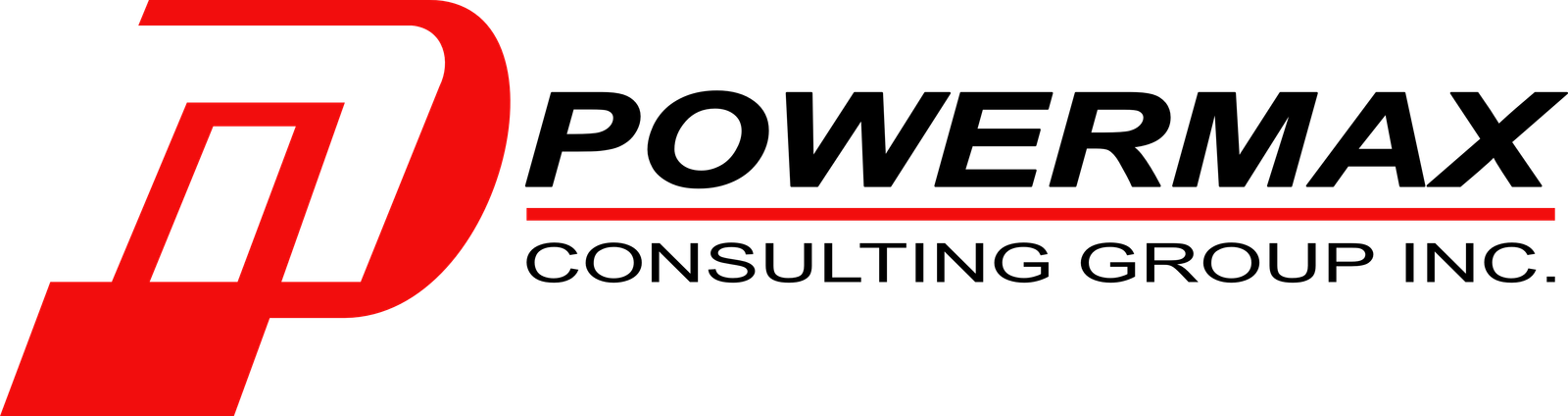

Reviews
There are no reviews yet.