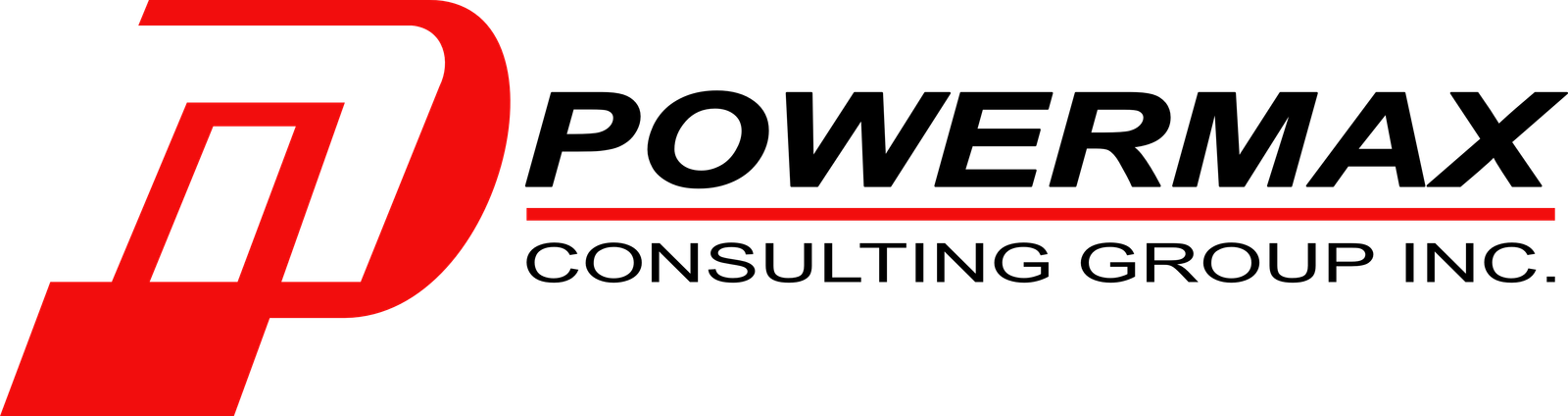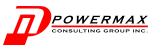Please Add Us to Your Safe Sender’s List
You can allow mail from specific email addresses to safely come into your inbox without it being placed in your junk or spam folder by whitelisting email addresses within your email client or Internet security software and adding email addresses to a safe senders list.
Note: If you are instructing your contacts to add you to their safe sender lists, just have them add the email address you use in your From Email Address line.
Each program has different steps in order to do this. Please check the software you have and follow their instructions
Gmail
- Select contacts from the options on the left side of the Gmail Inbox.
- Select Create Contact on the top menu.
- Enter the email address in the primary email box.
- Select Save.
If an email from URL Powermax Consulting Group, Inc. is in the Spam folder, you can mark it “Not Spam” to whitelist it.
MacMail
- Open the email.
- Type the sender’s email in the Add Entry field on the Allow List.
- Verify the sender’s contact details.
- Click Save.
Outlook
- 2003, 2007 and Express
Without an example email address in your inbox:
- Select Actions from the toolbar at the top of the screen.
- Select Junk E-mail.
- Select Junk E-mail Options…
- Click the Safe Sender tab.
- Click Add.
- Type in the email address you wish to add to your safe sender list.
- Click OK.
With an example email in your inbox:
- Open the email.
- In the Toolbar options at the top, click the Safe Lists drop-down.
Note: This is located in the “Junk Email” section - Select “Add sender to Address book”.
- Click OK.
To white list an entire domain:
- Open the email.
- In the Toolbar options at the top, click the Safe Lists drop-down.
Note: This is located in the “Junk Email” section - Select “Add Sender’s Domain (@renee1.sg-host.com) to Safe Senders List.
- Click OK.
- 2010
- In Outlook, go to the Home tab.
- Click the Junk button.
- Choose “Junk E-Mail Options” from the drop-down list.
- Go to the Safe Senders tab.
- Type in either the email address or the domain name you wish to add.
- Click OK.
- Express
- In Outlook, go to the Tools menu.
- Select “Address Book”.
- Click New and select New Contact from the drop-down menu.
- Type in email address and include any details you want.
- Click OK.
Outlook.com (Formerly Hotmail)
- Open your Outlook mailbox.
- Select Options from the top right (next to the question mark).
- Select More options > Safe and blocked senders (under Preventing junk email) > Safe senders.
- In the space provided, enter the address.
Example: You can either enter a specific email address or use *powermax.ph or @renee1.sg-host.com to whitelist the domain. - Select Add to list.
- Ensure the safe mailing lists box has the address you entered, and select OK.
Yahoo
In Yahoo Mail, your contacts list is your whitelist. To add the From Address to your Yahoo Contacts:
- Open your Yahoo mailbox.
- Click the address book icon under the Yahoo! Mail logo. When you roll your mouse over it, it will say Contacts.
- Click “New Contact”.
- Fill in the fields of your Contact.
- Click Save.